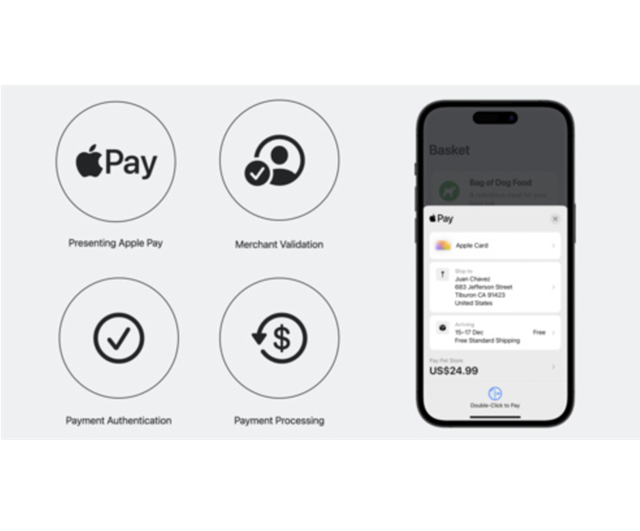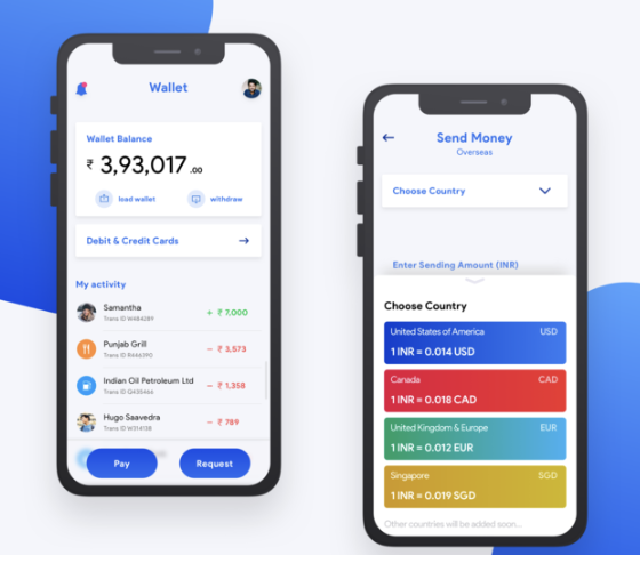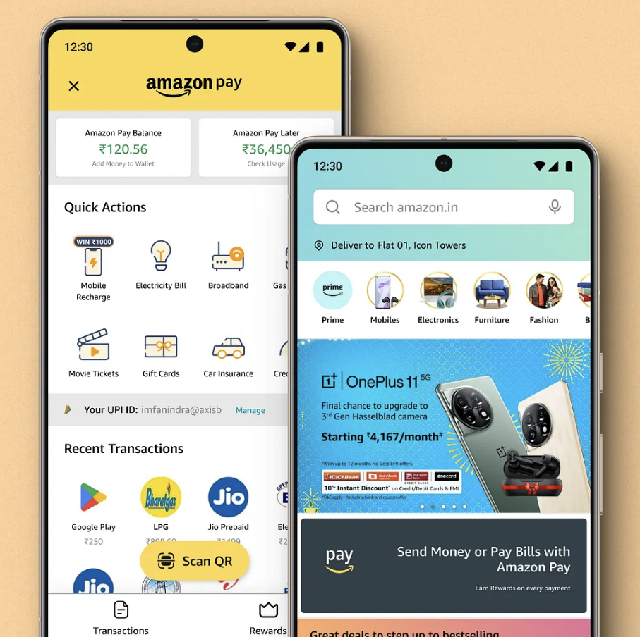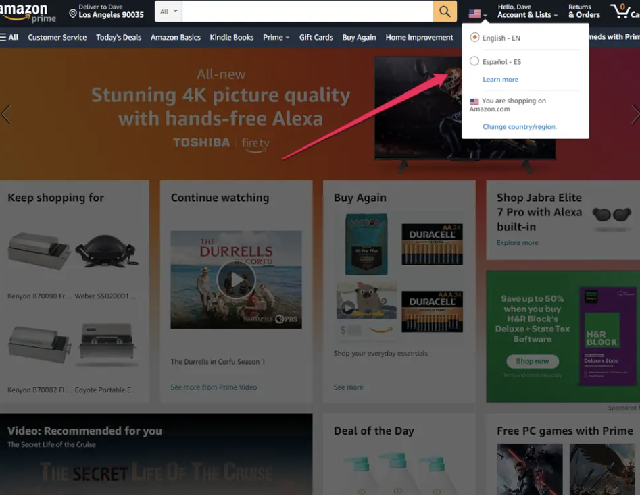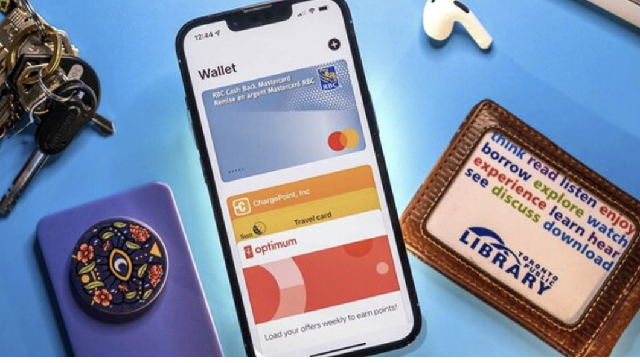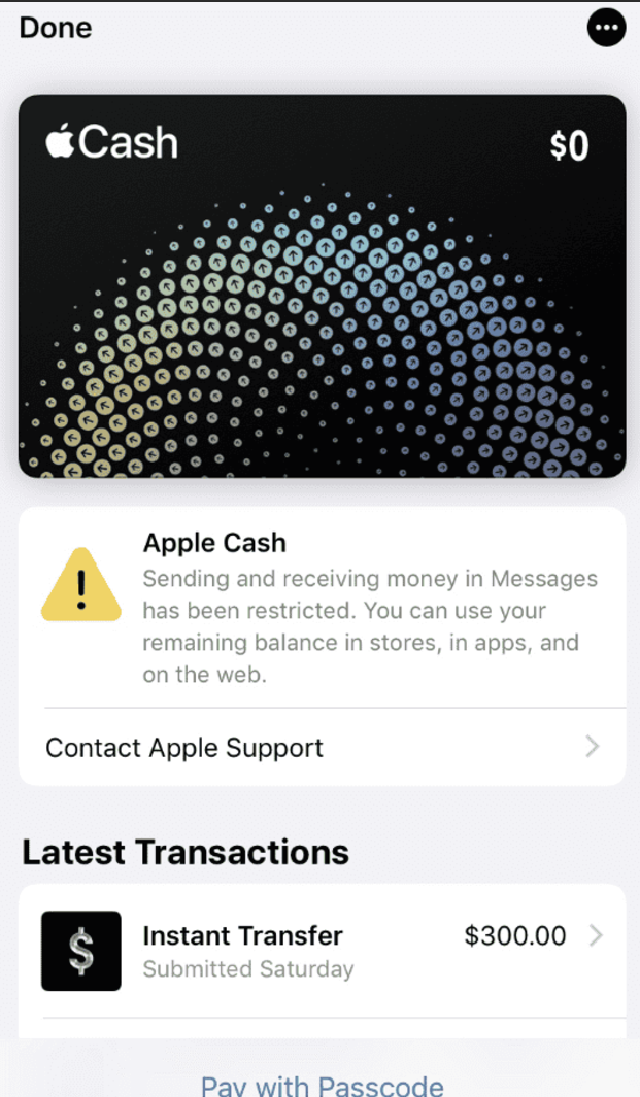How to Change Your Country on Amazon: A Comprehensive Guide
Amazon is one of the largest online marketplaces in the world, serving millions of customers with a vast array of products, services, and digital content. However, its operations are tailored to specific regions, each with unique catalogs, shipping options, and localized services. Whether you've moved to a new country, are traveling abroad, or simply wish to explore products available in different regions, you might find yourself wanting to change your country on Amazon. In this post, we’ll guide you through the process of changing your country settings on Amazon, highlighting key points to consider along the way.
Why Change Your Country on Amazon?
Before we dive into the technical details, let's explore some of the reasons why you might want to change your country settings on Amazon:
-
Local Availability: Different countries may offer different products. Changing your country can allow you to access items not available in your current region.
-
Shipping Options: Some items can only be shipped to specific countries. If you change your country, you may discover new shipping options that weren't previously available.
-
Best Deals: Prices may vary across countries due to currency exchange rates, taxes, and local promotions. This can offer savings opportunities worth exploring.
-
Regional Content: For Kindle users or Amazon Prime members, content libraries differ by country. Changing your country can allow access to a wider range of books, movies, and music.
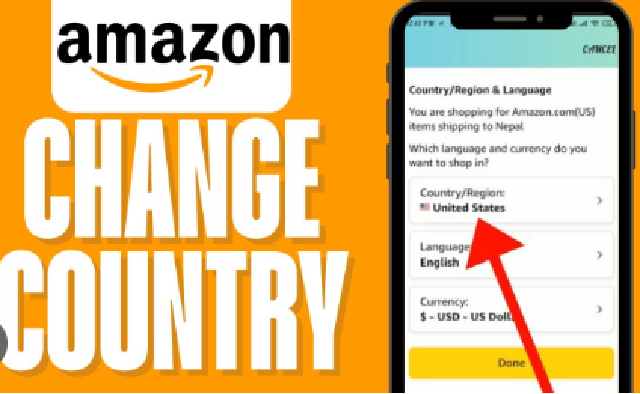
Understanding Amazon's Country Structure
Before diving into the specifics, it’s essential to understand Amazon's operational structure. Amazon operates separate websites for different countries, including but not limited to Amazon.com (U.S.), Amazon.co.uk (United Kingdom), Amazon.de (Germany), Amazon.fr (France), and others. Each of these sites offers products tailored to local consumers, pricing in respective currencies, and local shipping options. When users visit Amazon, they are usually redirected to the appropriate site based on their geographical location.
Moreover, account settings, including billing information and delivery addresses, are often linked to the specific country in which your Amazon account was created. Changing your country settings may thus affect various elements of your account, including shipping options, product availability, and payment methods.
How to Change Your Country on Amazon
Changing your country settings on Amazon involves several steps. Below, we’ll break down the process into manageable parts.
Step 1: Sign In to Your Amazon Account
Go to Amazon.com (or your local version of Amazon, such as Amazon.co.uk, Amazon.de, etc.).
Click on the "Sign-in" button in the top right corner.
Enter your credentials to log into your account.
Step 2: Access Your Account Settings
Once signed in, navigate to the Account & Lists option, also located in the top right corner.
Click on Your Account from the dropdown menu.
Step 3: Change Your Country Settings
In your account page, scroll down to the Settings section.
Find the Your Content and Devices option and click on it.
In the new window that appears, select the Preferences tab.
You will see an option labeled Country/Region Settings. Here, click on the Change button next to your current country.
Step 4: Select Your New Country
A new pop-up window will appear, prompting you to choose your new country or region from the dropdown menu.
After selecting your desired country, you may be asked to enter a new billing address associated with that country. Make sure to have valid address details ready, as Amazon needs to verify that billing information to complete the change.
Step 5: Save Changes
Once you have completed the form, click on the Update button to save your new settings.
Amazon may log you out of your account or prompt you to log back in; just follow the on-screen instructions to complete the process.
Step 6: Review Your Digital Content
Upon changing your country:
You may need to review your digital content, such as Kindle books or Prime Video subscriptions, as access can vary from one region to another.
It’s good practice to check the available content library in your new country to see what it offers compared to your previous selection.
Step 7: Check Payment Methods and Shipping Addresses
After changing your country, revisit your account settings and update any necessary payment methods and shipping addresses.
Remember, certain payment methods might not be valid in your new country. Consider adding a local payment method to avoid complications during checkout.
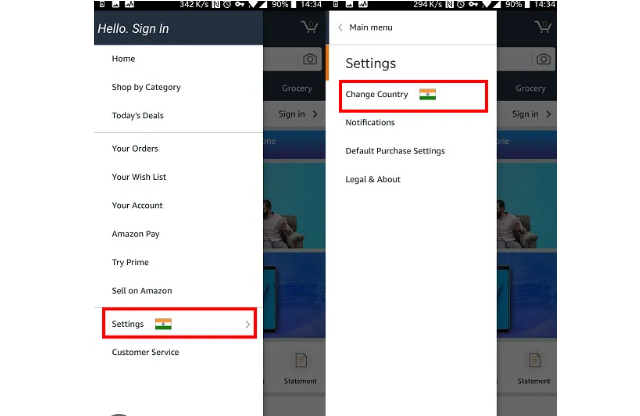
Important Considerations
-
Membership Limitations: If you are an Amazon Prime member, be aware that your subscription benefits may differ in your new country. Some services may not be available internationally, and you may need to re-register for Prime in your new region.
-
Potential Fees and Taxes: When shopping internationally or using services that change your country settings, keep in mind that shipping fees, import duties, and taxes can apply, which could affect the overall cost of your purchases.
-
Content Availability: The availability of digital content like movies, music, and books can vary significantly between countries. Always check if the content you wish to access is available before making the change.
Conclusion
Changing your country on Amazon can open up a world of new products and services tailored to your needs. Whether you’re adjusting for a temporary move or looking for specific items only available in another region, knowing how to navigate the platform is crucial. By following the steps outlined in this guide, you can easily change your country on Amazon and start exploring a broader range of offerings.
However, as with any online platform, remember to be mindful of shipping costs, payment methods, and digital content availability. Happy shopping!