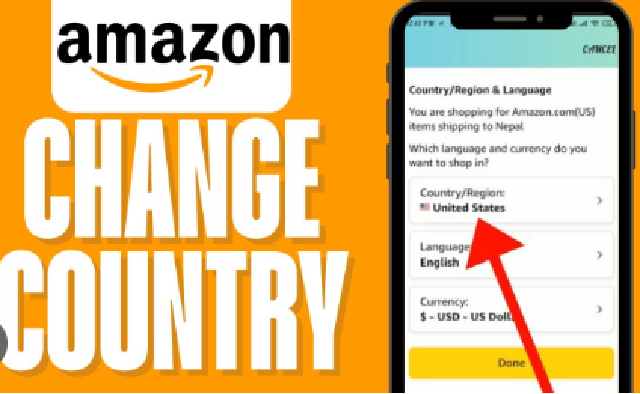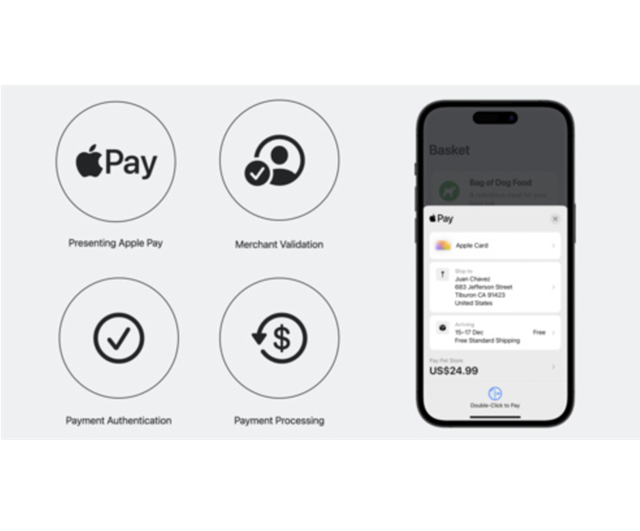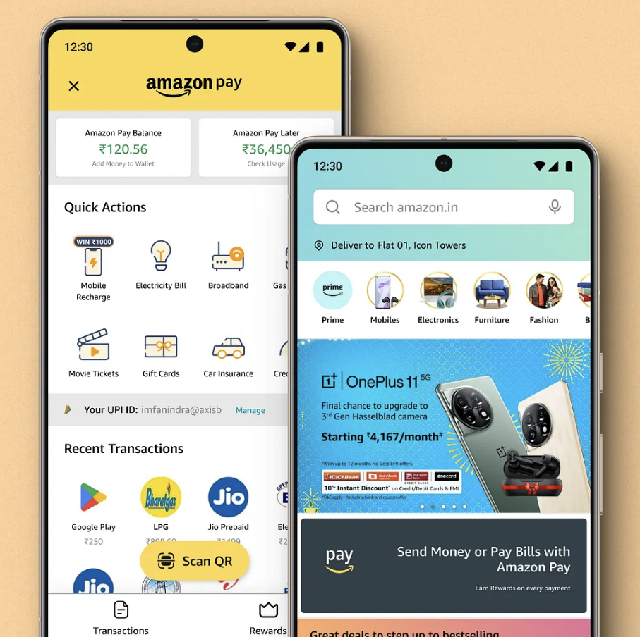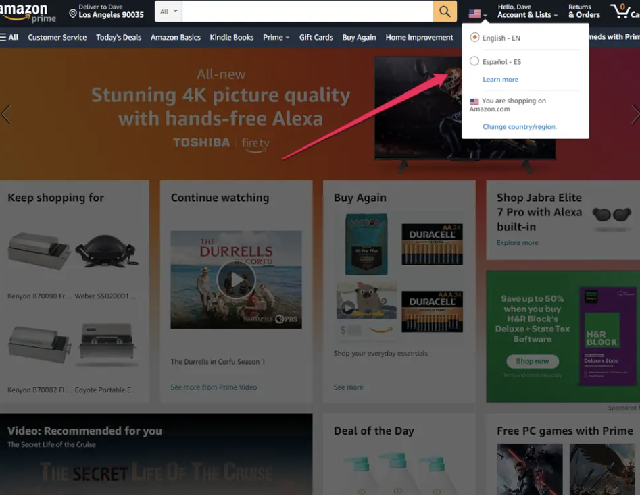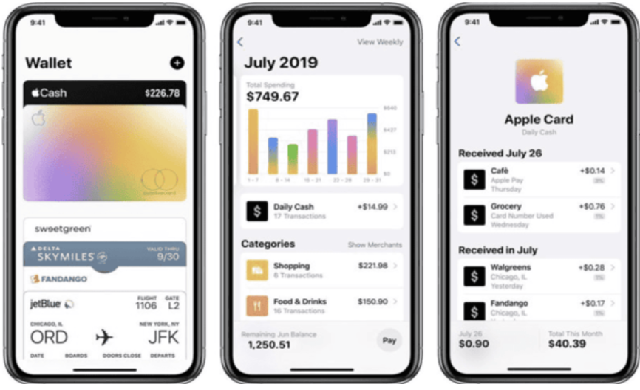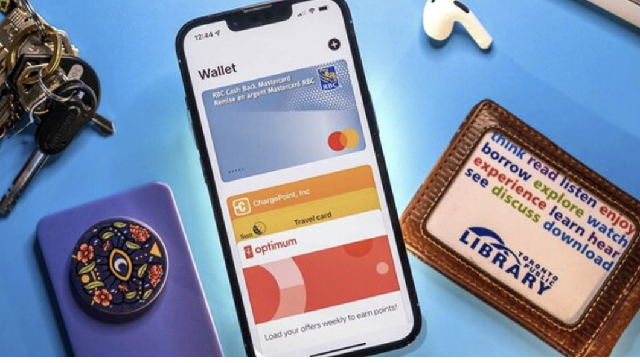How to add bank account to Apple Pay?
How to add bank account to Apple Pay? This article will walk you through the steps to link your bank account, highlight the benefits, and discuss common issues and fees you might face. If you are looking to enhance your digital wallet, understanding how to add a bank account to Apple Pay is essential for a smooth payment experience.
Why we should link bank account to Apple Pay?
Linking a bank account to Apple Pay offers a range of benefits that enhance the overall payment experience.
One of the primary advantages is the seamless access to funds for transactions. When you link your bank account, you can make purchases directly from your available balance, eliminating the need for physical credit or debit cards. This not only simplifies the payment process but also helps you add or withdraw funds effortlessly.
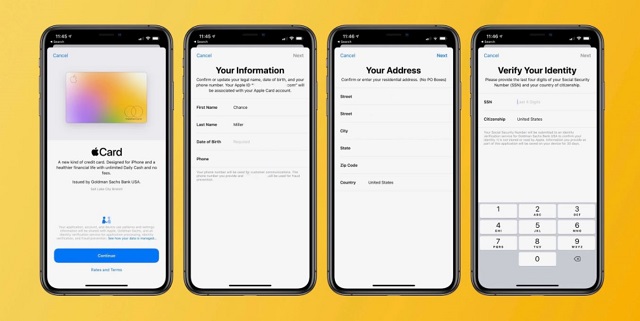
Moreover, linking a bank account to Apple Pay enhances security and convenience. With the first layer of Face ID/Touch ID, it is extremely difficult for anyone other than you get access to the cards in Apple Pay.
To complete any online transactions, some apps even require a second check of your identity through Face ID. Together with encryption and tokenization, this reduces the risks associated with credit card fraud and unauthorized charges.
Another benefits of linking your bank account to Apple Pay is that you can conveniently fund your Apple Cash balance, which can then be used for Apple Pay purchases. This flexibility ensures that you always have money available for transactions, enhancing your overall payment experience.
May you are interested: Apple Cash vs Apple Pay: Key Differences Explained
Guide to add a bank account to Apple Pay
Here’s a guide with concrete steps to link your bank account to Apple Pay with ease:
Step 1: Check for compatibility
Before you start, ensure that your Apple device is compatible with Apple Pay. Apple Pay is supported on iPhone 6 and later models, iPad Air 2 and later, and Apple Watch. You also need to be using the latest version of iOS or watchOS for the best experience.
Please be noted that only US-based bank accounts are currently compatible with this feature and your bank may ask for additional verification steps before the link is complete.
Step 2: Go to Wallet App
On your iPhone or iPad, locate and open the Wallet app. This app is where all your payment methods, including credit and debit cards and Apple Cash, are stored.
To start adding a new payment method, tap the “+” icon in the upper right corner of the Wallet app.
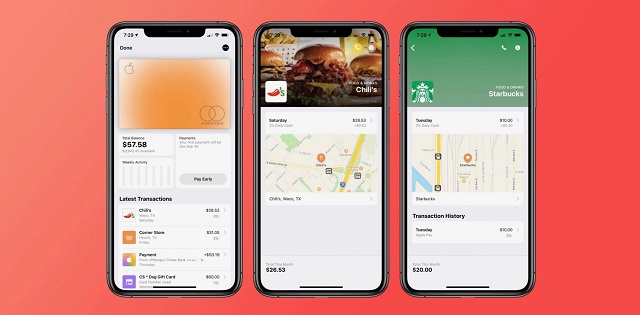
Step 3: Add to Wallet
Once you tap the “+” icon, you will be given the option to add either a credit or debit card or a bank account. Choose “Add Bank Account.”
You will be guided to input your bank account details. This may include your bank name, account number, and routing number.
Step 4: Verify your bank account
After entering your bank account information, Apple Pay may require you to verify your account. This can involve sending a verification code to your registered phone number or email associated with your bank account.
After that, check your messages or email for the verification code, and enter it as prompted to confirm your bank account.
Step 5: Complete the Process
Once you have verified your bank account and optionally set up Apple Cash, you will receive confirmation that your bank account has been successfully added to Apple Pay. You can now use this account to fund your Apple Pay transactions or funds Apple Cash, making it easier to manage your spending directly from your bank.
Please be noted that the aforementioned steps are for iPhones and iPads. If you are looking for how to add cards to Apple Watch, simply open the Wallet app on your Apple Watch. After that, tap the More Options button, then select “Add Card.”
From the options provided, choose whether you want to add an Apple Account, a debit or credit card, or a transit card. Follow the on-screen instructions to complete the process.
Common issues with linking bank account to Apple Pay
Linking a bank account to Apple Pay can sometimes come with a few common issues that users may encounter.
One of the most frequently encountered problems is related to verification delays. After entering your bank account and routing numbers, you may not receive immediate confirmation regarding the successful linkage of your account. This delay can be attributed to the bank's processing time or discrepancies in the information you provided during the linking process.
Another issue that users may face is entering incorrect bank details. It’s not uncommon for users to mistakenly input the wrong account or routing numbers, which can lead to errors when attempting to link the bank account. Double-checking your entries is crucial to avoid these mistakes and save your time.
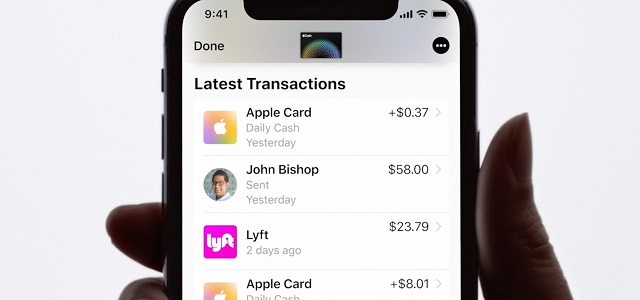
Additionally, not all banks support Apple Pay, which can create compatibility issues. If you encounter difficulties linking your account, verify with your bank to ensure it is compatible with Apple Pay and that they allow linking to the service.
Linking bank accounts to Apple Pay outside the U.S.
Although Apple Pay is available in numerous countries, linking a bank account may not be as simple as it is in the U.S. In some other countries, users typically need to ensure that their bank is compatible with Apple Pay. Users may only have the option to add debit or credit cards issued by Visa or Mastercard.
You can check Apple’s official website or your bank's resources can provide clarity on the linking process and any additional features that may be available in your region.
By following this guide on “How to add bank account to Apple Pay”, you can easily link your bank account and significantly enhance your digital payment experience with Apple Pay.